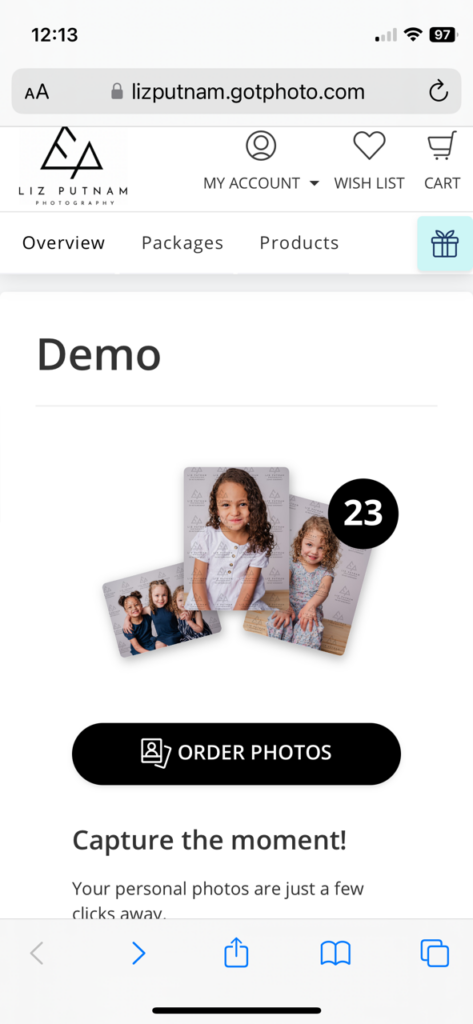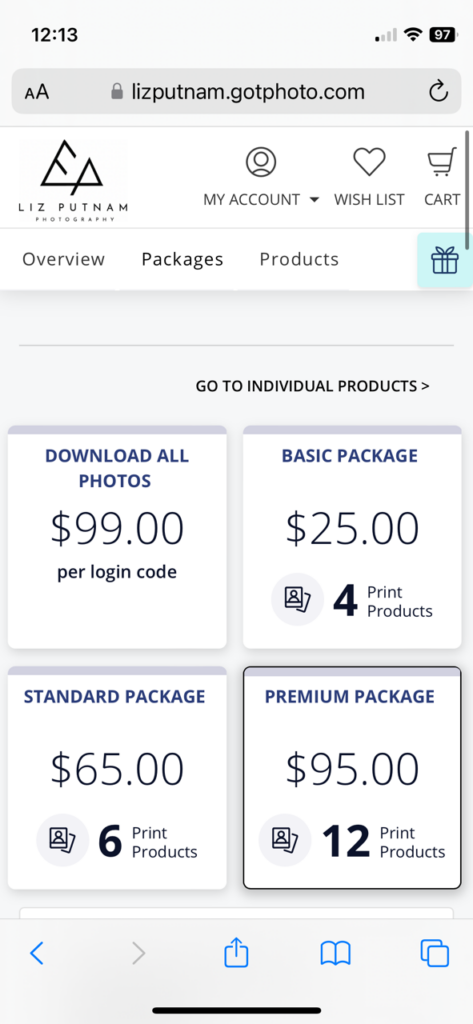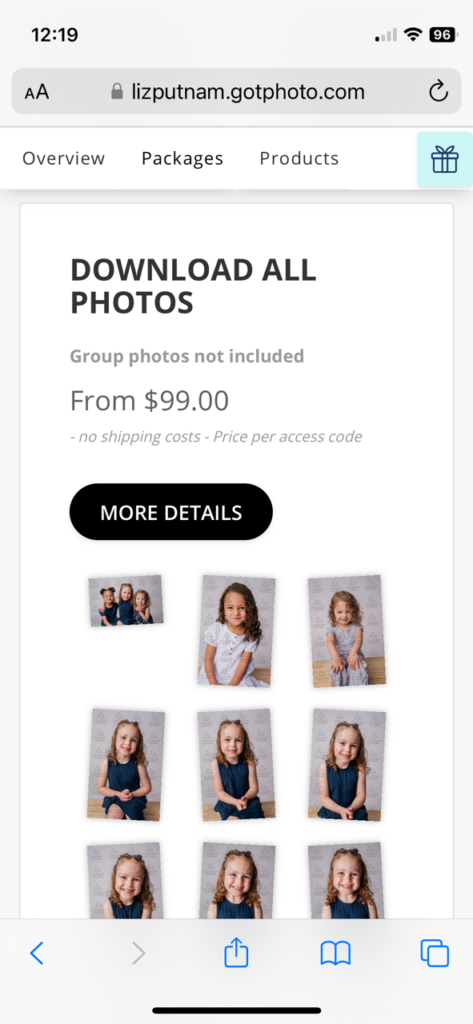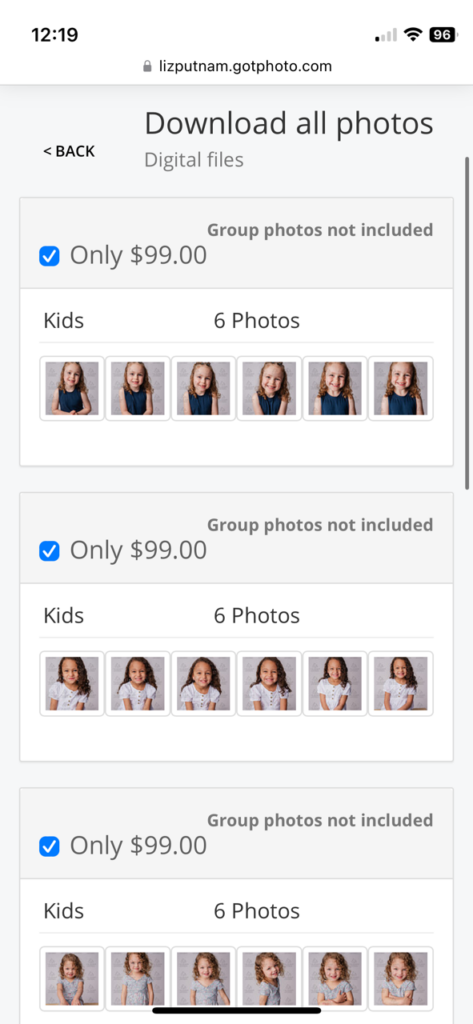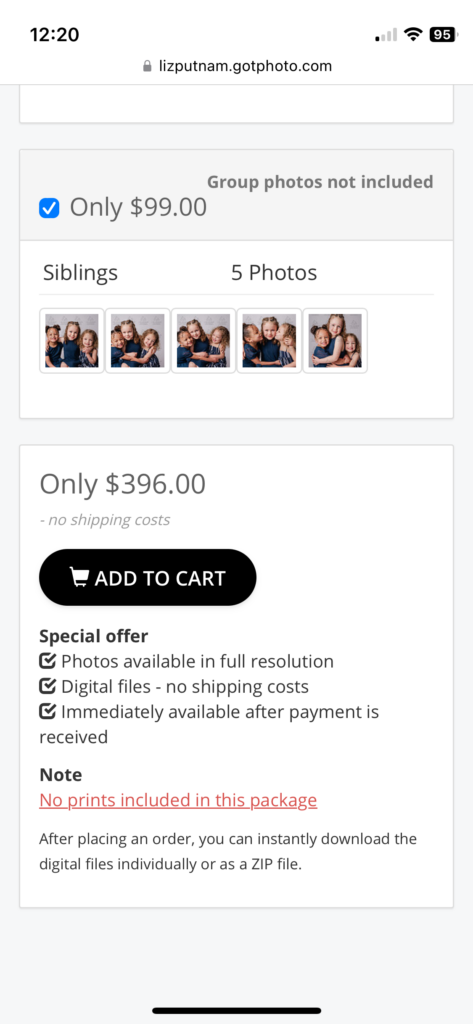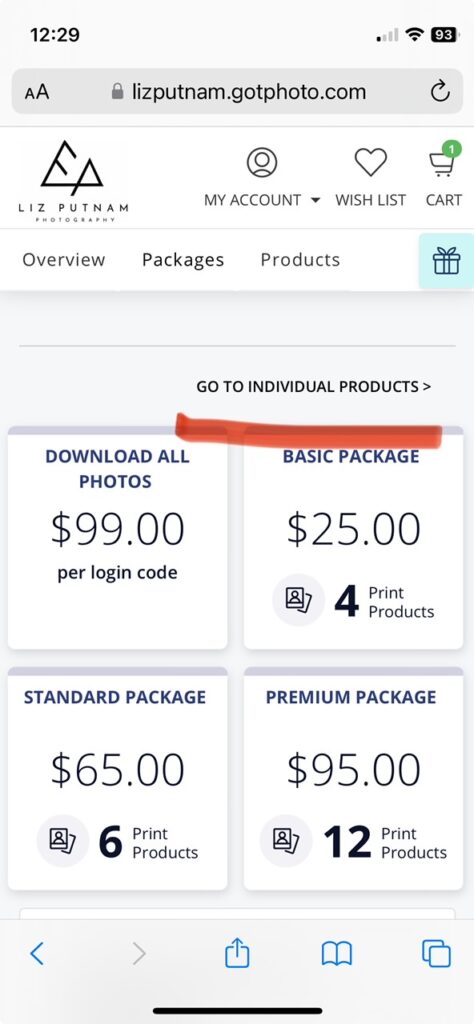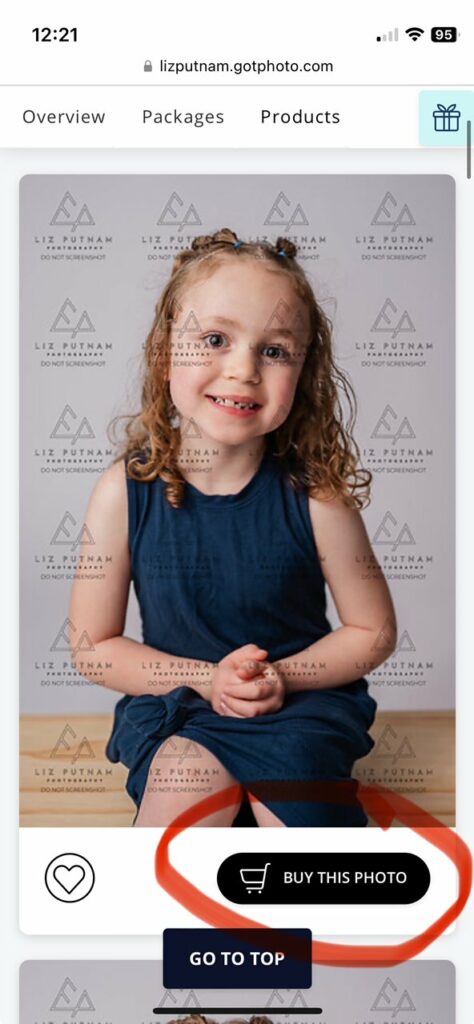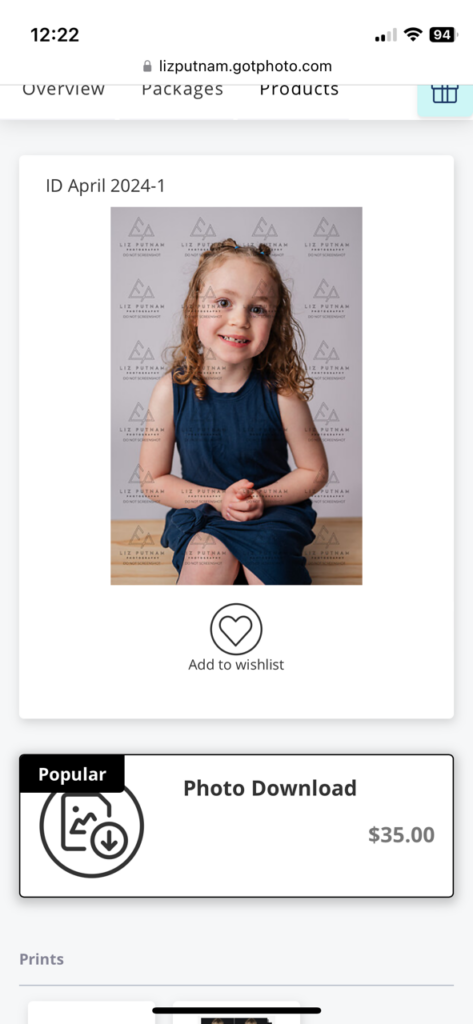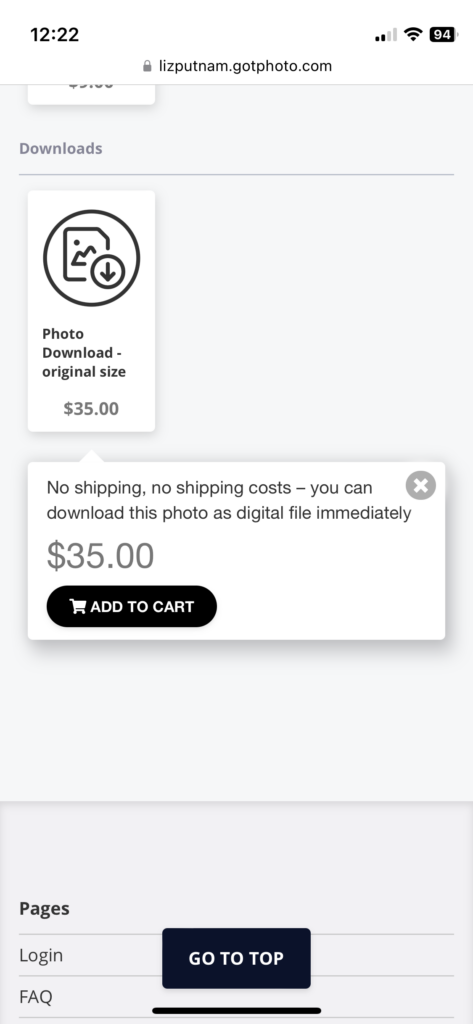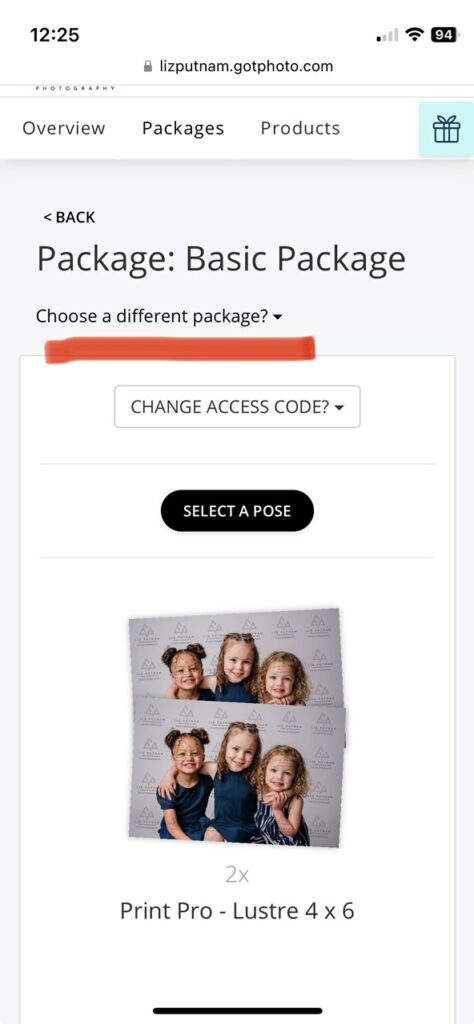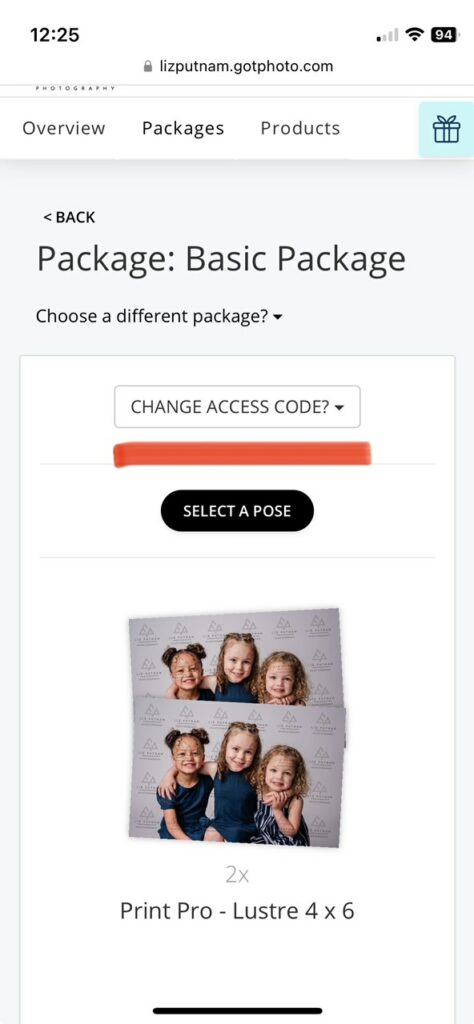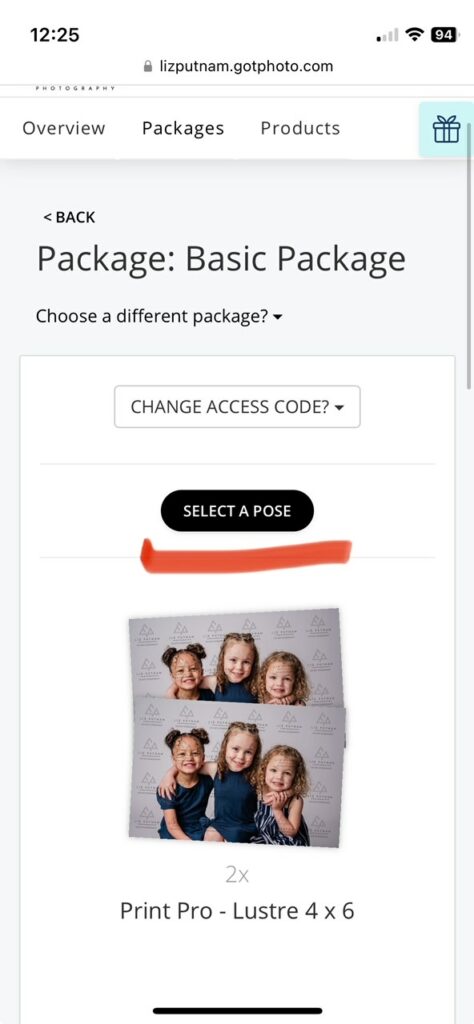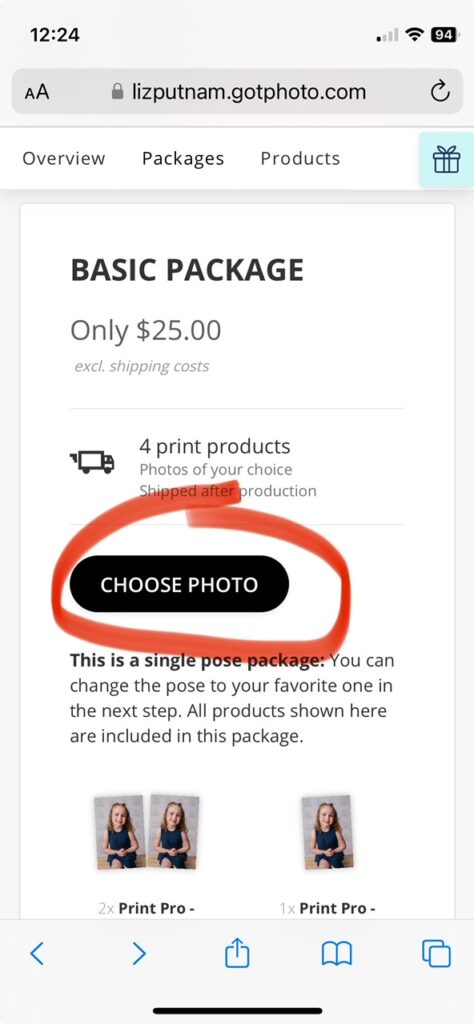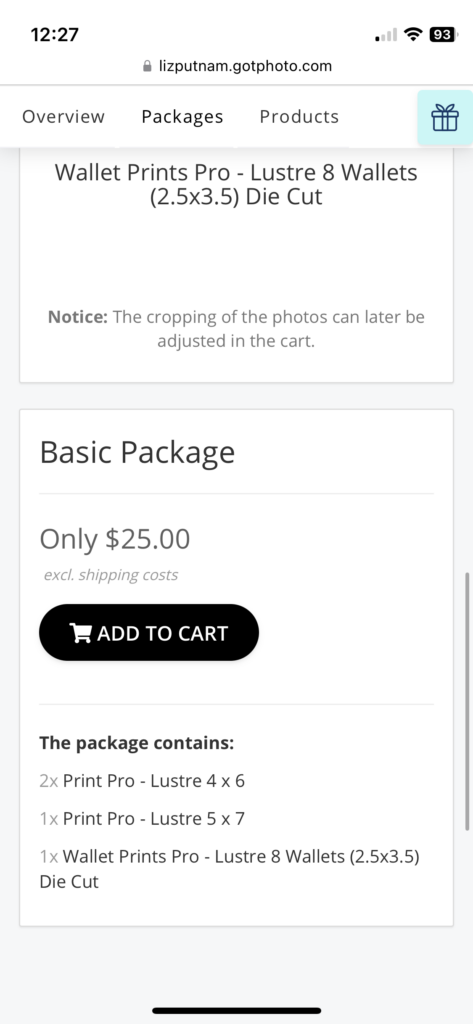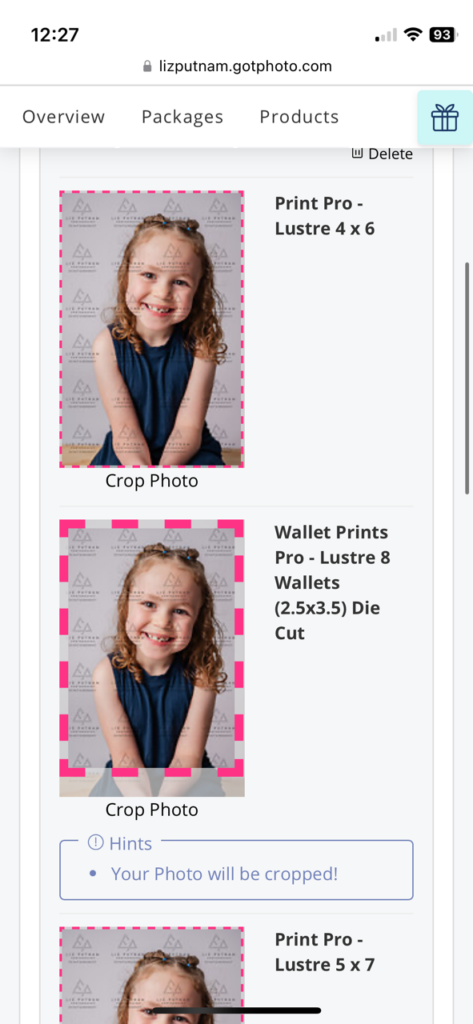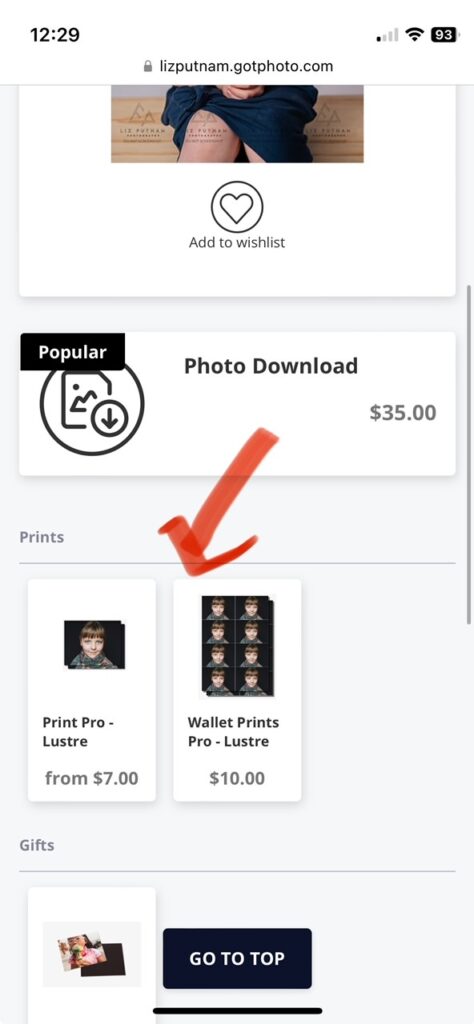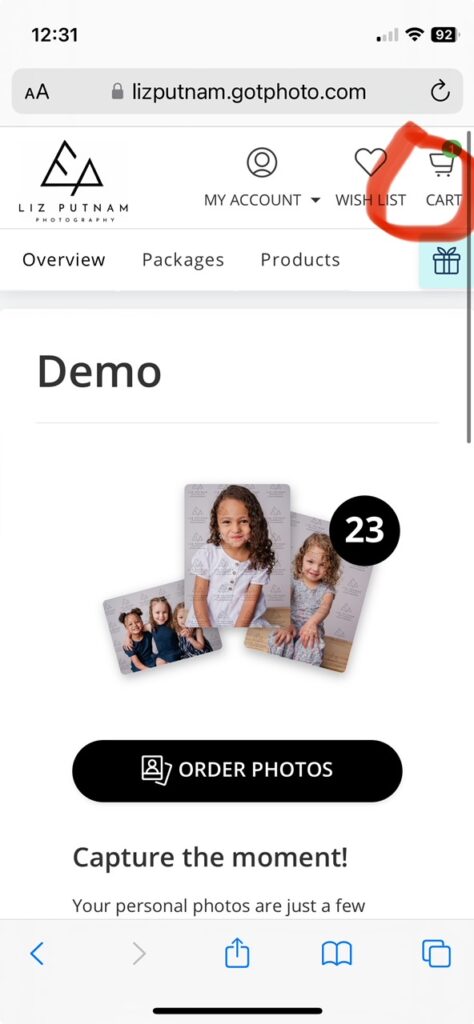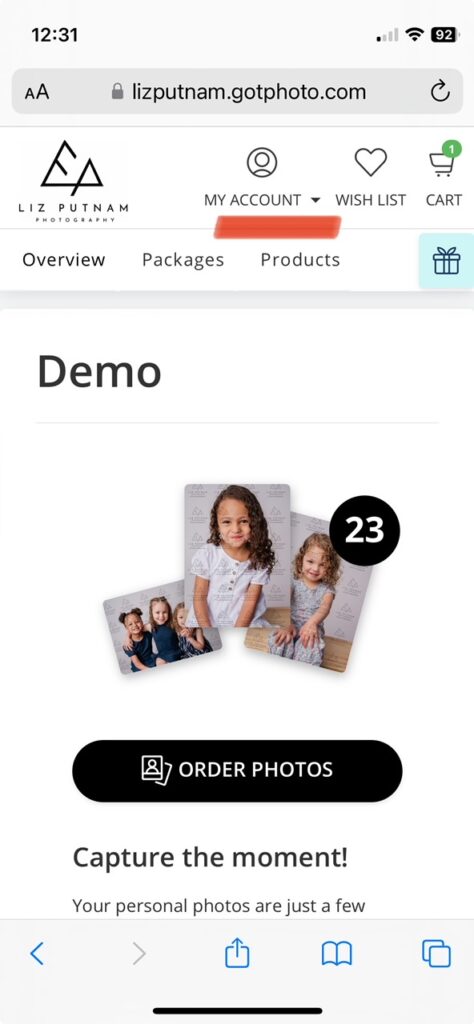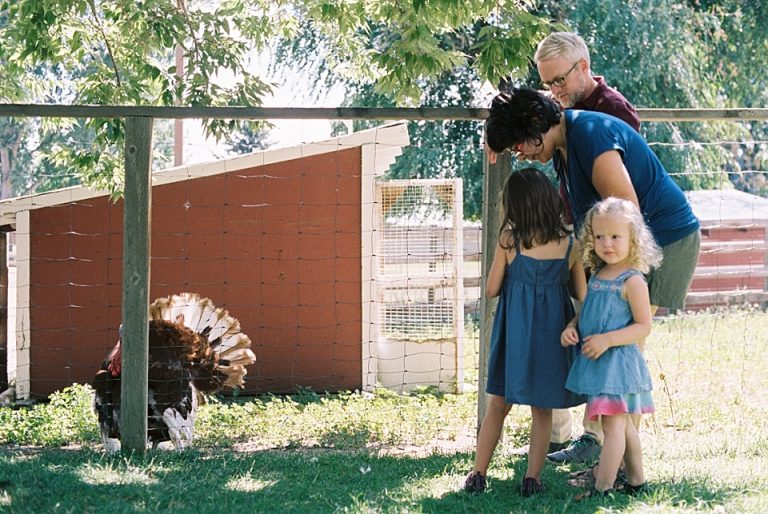Parents’ Guide To GotPhoto On Mobile
I’ve been using GotPhoto for my school and daycare photography clients, as a way to deliver private gallery access on a large scale. While I love some of GotPhotos’s features, unfortunately its mobile interface leaves a lot to be desired. I’m currently researching other volume photography options, but in the meantime, have put together a guide for parents on how to use the mobile interface to view and access their photos.
Viewing Your Galleries
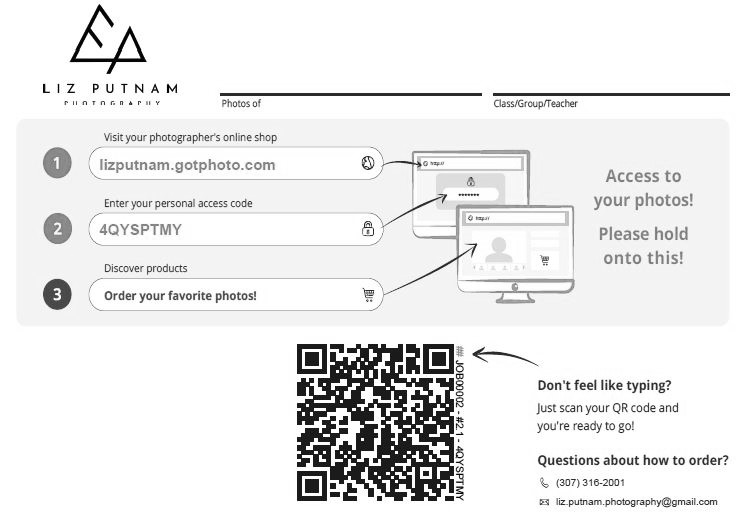
If your school or daycare provided your email address, you should have received an email with a link to your photos. If your email address was not available, you will need to use the paper sent home with your child/children to access your photos.
You have a couple options to view your galleries:
- Go to lizputnam.gotphoto.com and type in your individual access codes (shown under “2” in the image above).
- Scan the QR code above to be taken to your gallery. If you have multiple galleries, close out the window and scan the next code – your galleries will be combined into one for you automatically.
- If you do not have the paper, email me at [email protected] with your information, and I will provide your access code.
Package Options
On the main screen (shown below), click “Order Photos”. From here, you will have a choice of four packages:
- Download all photos (digital only, price is per access code, not total)
- Basic Package (prints)
- Standard Package (prints)
- Premium Package (prints)
Ordering Digital Images
When ordering digital images, you can purchase the full gallery (per access code), or individually.
To order all your digital images:
- Click “Download All Photos”.
- Click “More Details”.
- You will be shown all the photos you are ordering. Each access code is priced separately.
- Scroll down to see a total (pre-discount), and click “Add To Cart”.
After purchase, you will receive an email with a link to download your full resolution images (no watermarks). Please download your images ASAP, as they won’t be available online after your gallery is archived.
To order images individually:
- Click “Go To Individual Products”.
- When presented with a list of photos, click “Buy This Photo”.
- Click “Photo Download”.
- Click “Add To Cart”.
Ordering Prints
To order package prints:
- Pick from one of the three available print packages.
- Click “Choose Photo”. You will only be able to order one pose per package.
At this point in the process, you can change your package, your access code, or select your pose.
- After clicking “Select A Pose”, choose the photo you want to print and “Confirm Selection”.
- Once you’ve made your selection, you must scroll to the bottom of the page to “Add To Cart”.
At this point in the process, make sure to go to your cart and check the cropping, especially if you’ve ordered 8×10 prints.
To order individual prints:
- Click “Go To Individual Products”.
- Click “Buy This Photo”.
- Scroll below the photo to see “Print Pro-Lustre” or “Wallet Prints Pro”.
- Click your print choice, then choose the desired size of print and “Add To Cart”.
Again, make sure to check your crops in your cart!!
Adding Additional Photos
To add another pose/child/sibling group:
- Click on “My Account” at the top of the page.
- Click “My Photos”.
- You will be taken to the main screen where you can add more files or prints to your cart.
Checking Out
Head to your cart (upper right). Again, make sure to check your crops in your cart!! They will print as shown, even if it cuts off someone’s head or feet. I cannot provide free reprints for cropping mistakes.
Your 10% coupon code will be automatically applied if it’s still valid.
If you try to purchase and your cart freezes, try again in a little bit. If you continue to have issues, you can email me at [email protected], and I can troubleshoot.
Thank You!
I appreciate your patience! Again, I am looking at more mobile friendly options, and hope to have those sorted out by fall 2024.
If you have any questions, please email me at [email protected]. Thank you!!